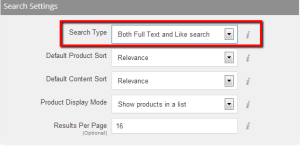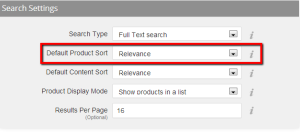How to effectively use Bigcommerce’s built-in search functionality Part 1/3

Before you make the jump to a third party application for your Bigcommerce store’s search functionality, it may be beneficial to slow down and take a closer look at the great search functions that Bigcommerce offers right out of the box. Sure, looking at a series of dropdown menus can seem daunting and tedious, but it may save you both time and money in the long run.
This article is the first in a three-part series aimed toward helping Bigcommerce store owners get the most out of the search functionality that comes standard with the Bigcommerce platform.
You can modify your Bigcommerce store’s search settings by navigating to the Search tab, then, Setup & Tools > Customize your store > Store Settings.
Here, you will see four dropdown menus and a text field at the bottom. These are the basic filters you can use to display and organize your items. Everything that you change from this point will affect how your customers see the front of your store; not how you and your employees view and search the backend.
The first menu, Search Type, controls how specific your customers’ search terms must be when they are searching your store. Full Text Search is the fastest and most-accurate search type, but it requires that your customers know the exact keywords for the item they are looking for. Like Search is not as strict and helps customers when they want to browse different categories of items instead of focusing on one specific item.
To give your customers the most flexibility with search, use the Both Full Text and Like Search option.
The second menu, Default Product Sort, controls how the search results are displayed. You have a number of different display options available such as alphabetical, featured, price, to name a few. While it may be tempting to want to display your featured or most expensive products first, you have to think like your customer. They want to see the search results that are the most relevant to the keywords they typed in; showing them the bestselling items in the beginning of the search results isn’t really satisfying what the customer wants. To provide your customers with the best experience, use the Relevance sort option.
The final two menus, Default Content Sort and Product Display Mode are not as crucial to your site’s searchability, but are still important. Default Content Sort relates to all other content that is not product related (ie. blog articles, announcements, news items). You can choose to sort this content alphabetically or reverse-alphabetically. Product Display Mode controls how your items will be arranged. You can choose to display your products in a grid or list arrangement.
In the next post we will take a look at Product Details and Descriptions to gain a better understanding of how these contribute to the searchability of your Bigcommerce store.